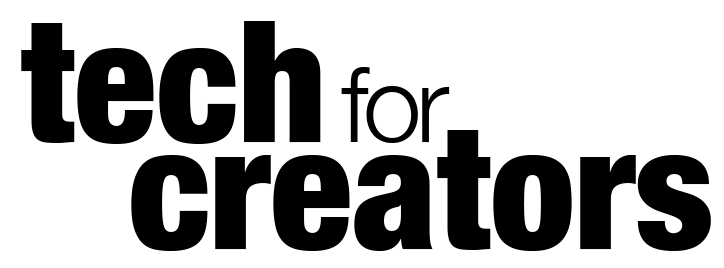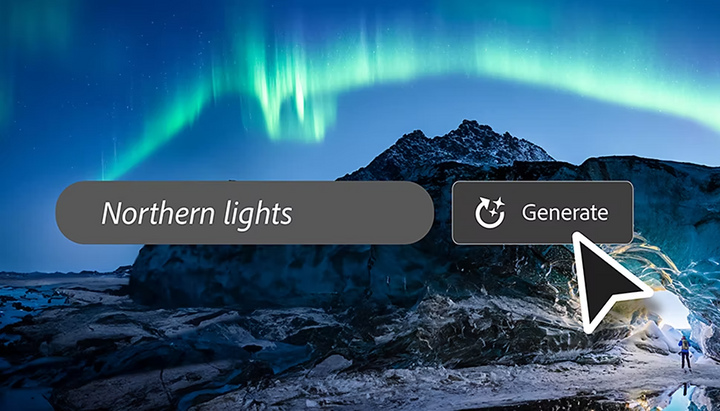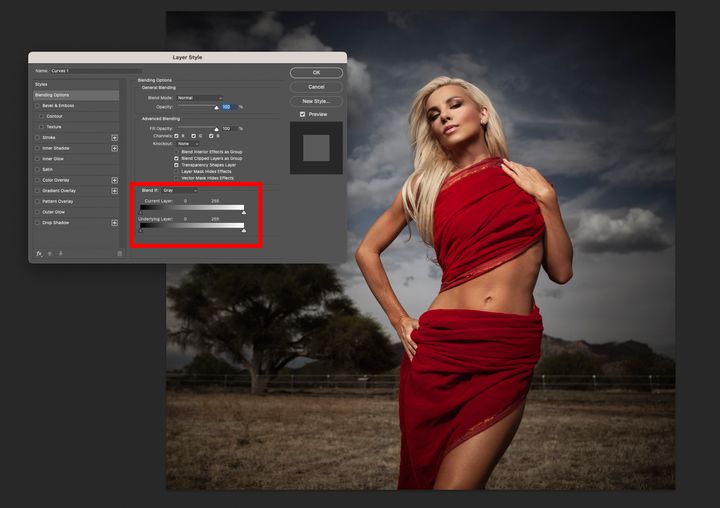This new Photoshop tool will blow you away!

Key Takeaways:
- A new Remove Tool in Photoshop beta uses artificial intelligence to provide a better result than the spot healing brush or content-aware fill.
- The Remove Tool can be found in the Healing Brush section or by pressing J on the keyboard. It can also be used non-destructively on a blank layer.
- The Remove Tool has an option to remove after each stroke, or multiple strokes can be added before telling Photoshop to remove them.
- Watch the videos below to learn more.
What is happening: A new Remove Tool that is in beta for Photoshop has been introduced, and we have two excellent videos that demonstrate it. In this first one, Photoshop instructor and YouTuber Glyn Dewis shares the new Remove Tool in Photoshop beta that uses artificial intelligence to remove objects and blemishes from images more effectively than other tools. He explains that the Remove Tool is found in the Healing Brush section or can be accessed by pressing J on the keyboard. It can also be used non-destructively on a blank layer. Glyn demonstrates how to use the Remove Tool in several different scenarios, including removing people and dogs from a beach scene and removing the tripod and himself from a photo of waves crashing on a beach. He also explains how the tool's options bar can be used to remove objects with multiple strokes and how to fix areas that are not removed correctly.
Glyn also discusses how to use content-aware fill to remove tricky areas from an image. He explains that while the Remove Tool is effective in many situations, it may not always work in more challenging areas. To demonstrate this, he shows how to use content-aware fill to remove a portion of a wall from an image. He suggests making a selection of the area to be removed and feathering it with Gaussian blur to make it look more natural. Then, he shows how to use content-aware fill to remove the selection and use the add-to-overlay tool to tell Photoshop to use only the area that was selected. Overall, Glyn provides an excellent tutorial on how to use the Remove Tool in Photoshop beta and when to use other tools like content-aware fill for more challenging areas.
If you're taking photos of birds in your backyard, exotic animals at the zoo, or on the street, unwanted objects can often get in the way. In this second video, instructor Christian Mohrle demonstrates how to use this tool to remove a chain-link fence from a bird photo, a challenging task due to the fence's repeating patterns and the bird's varied colors. Mohrle works non-destructively by creating a new layer and using the AI tool to paint over the fence. The tool recognizes patterns in both the bird's feathers and the fence, producing impressive results. Give this beta tool a try, and check out Mohrle's YouTube channel for more helpful image-editing tips.
Our take: The recent updates to the Creative Cloud apps by Adobe are highly encouraging. Although there are still several features yet to be added to the mobile apps and some irritating issues to be resolved in the current desktop app, the competition is compelling Adobe to innovate at a reasonable pace in order to maintain the tools' modernity and effectiveness.